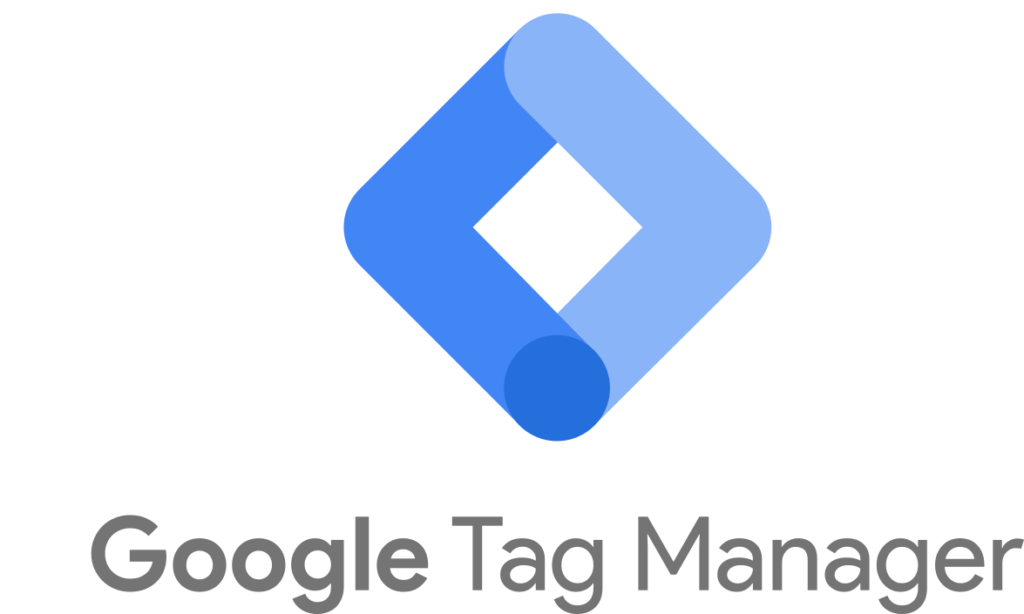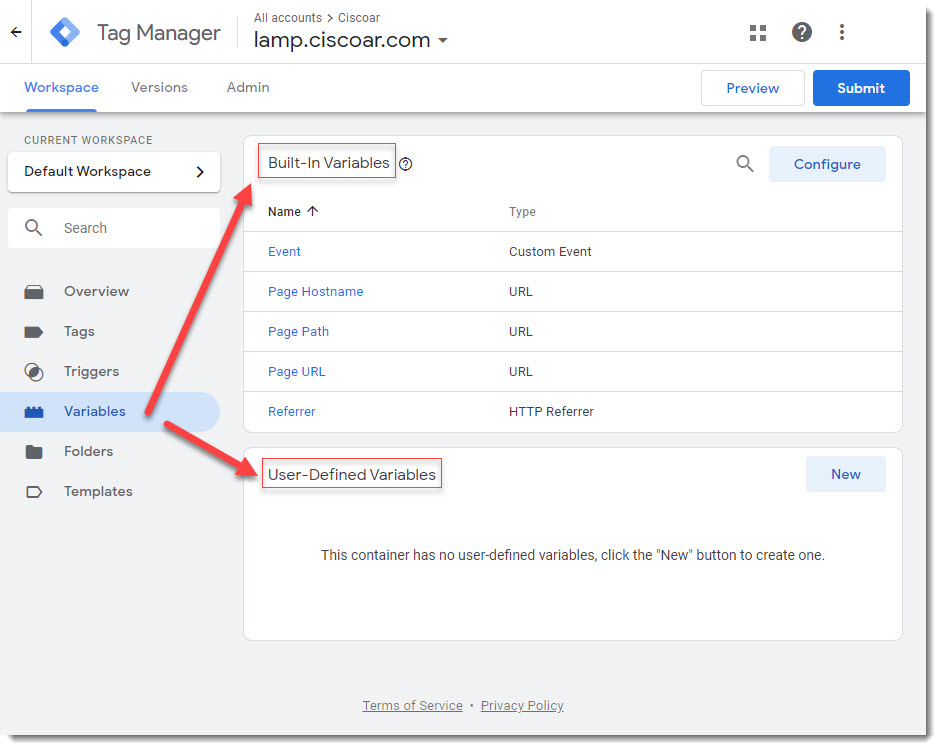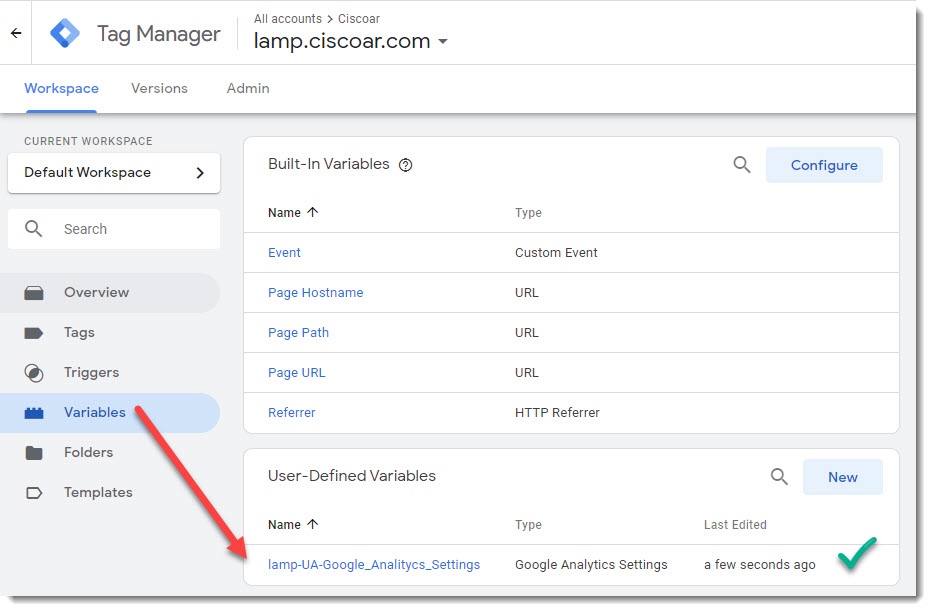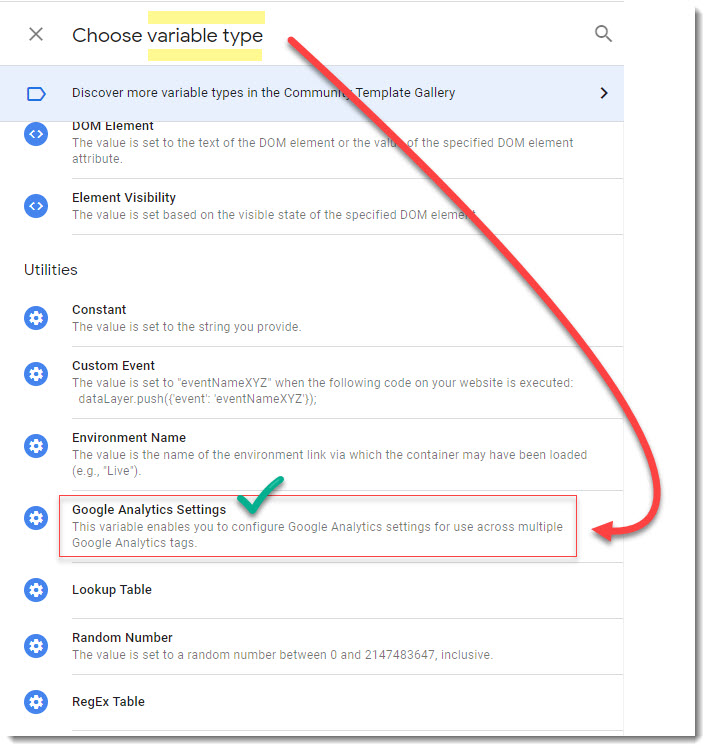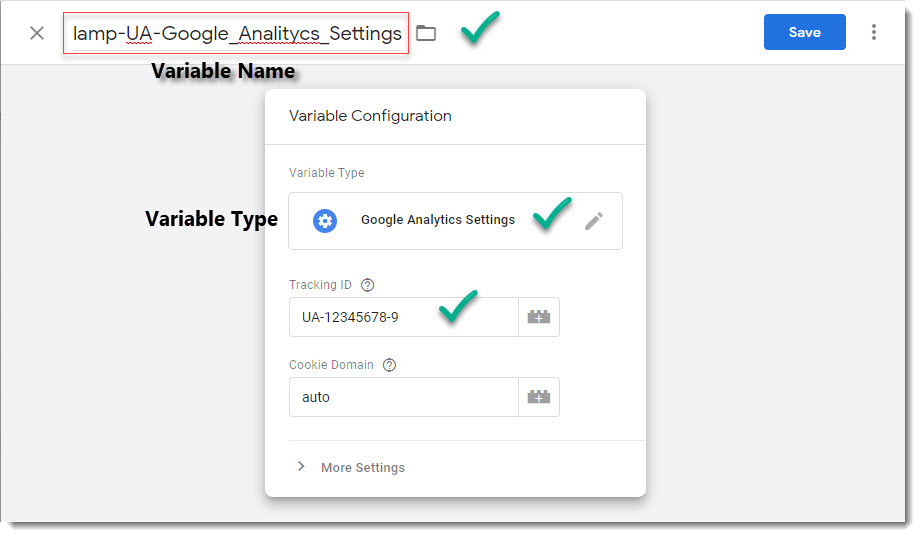Google Analytics UA variable
The first variable you must create before being able to start firing tags from Google Tag Manager (GTM) toward Google Analytics (GA) is the one that includes the Universal Analytics (UA) number that identifies the property for which you are going to create a tag, that number is also known as Tracking ID.
Google Tag Manager – Variables categorization
GTM variables are categorized in two separated groups:
- Built-In variables
- User-Defined variables
Built-in variables comes with GTM out of the box and you can enable/disable them, but you won’t be able neither to remove or modify them.
On the other hand, the User-Defined variables are manually created and You can modify them or remove them at your will.
First user defined variable
The first “User-Defined” variable that you must create is the one that will contain the UA (Universal Analytics) number of your property that can be found on Google Analytics (GA) and that’s the reason why you must select “Google Analytics Settings” as its type when creating the variable.
Variable Type and Name
As soon as you hit the “New” variable button, in the left up corner you must enter the variable name you want to use, after that you must go to Variable settings where you will be able to select the Variable Type and also able to enter the variable value, see screenshot below.
Where to find the Tracking ID number
The Tracking ID number is also know as the Universal Analytics (UA) number, it is assigned to your Google Analytics Property when it created, take a look at this article to learn where in Google Analytics you can find it.
Where to go next?
Take a look at the following articles to learn more about Google Tag Manager (GTM) and the GTM Preview Tool.