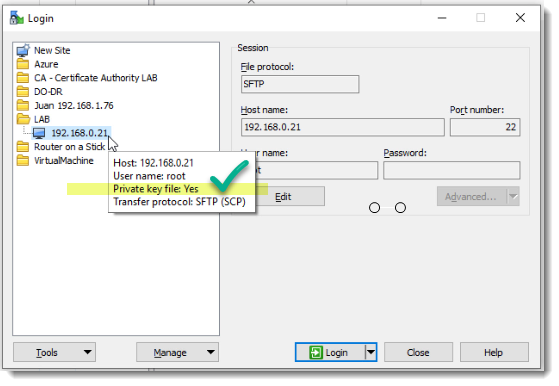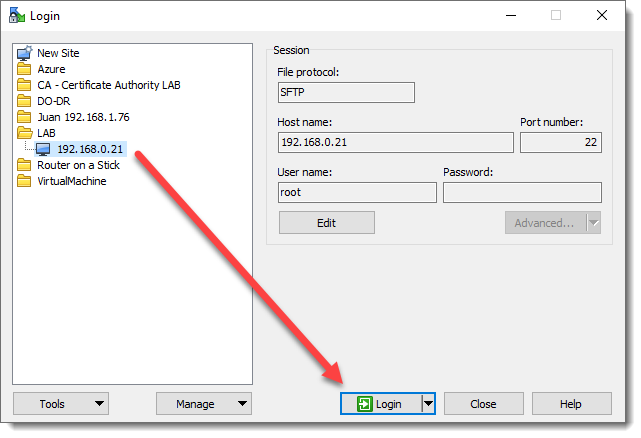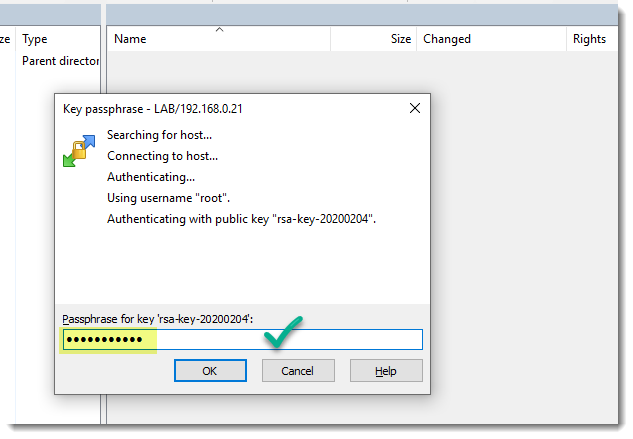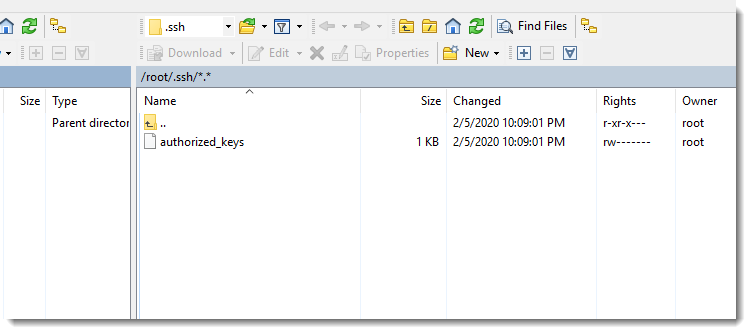Connecting to a remote server using the Public Key Authentication method
Once your session is properly set up, that means your Private SSH key was successfully mapped, then you can connect to your remote device just double clicking the session, see animation below.
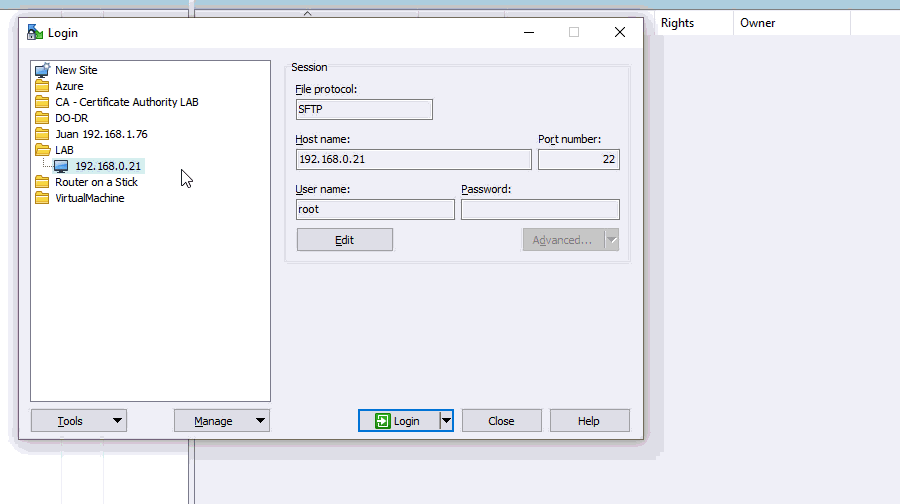
Step by step screenshots
As usual we’re including each and every screenshot for you to see the taken steps in more detail.
WinSCP a powerful tool
I started using WinSCP when working with Cisco products, dealing with ISO files on the ESXi datastore, basically using it as an SFTP client, but never paying attention at the multiple tasks that can be done with this tool, here a short list of them:
- Navigating Linux folders and taking advantage of bookmarks
- Upload and Download files (from Windows to Linux and vice-versa)
- Opening and Editing text files
- Changing Ownership and Properties
- Rename, Delete, Move, create files, links and shortcuts
All of them using a friendly GUI (Graphical User Interface), awesome!