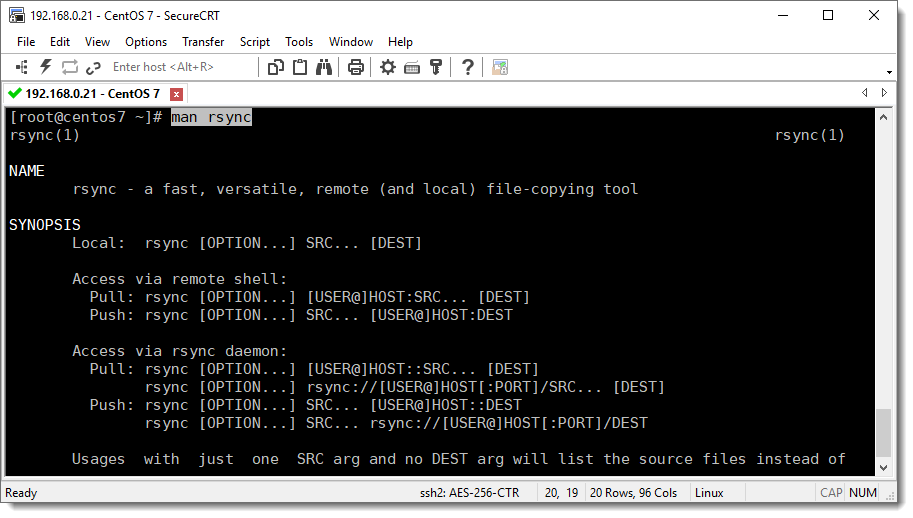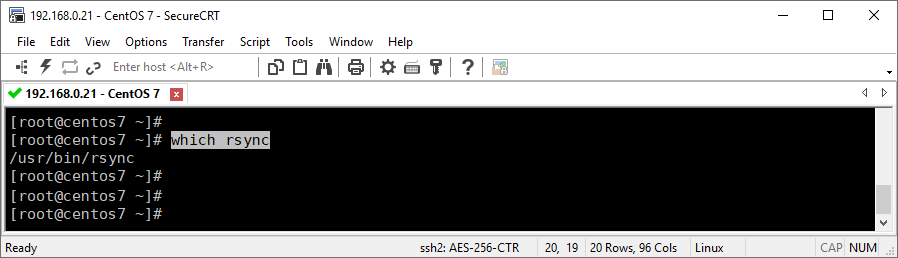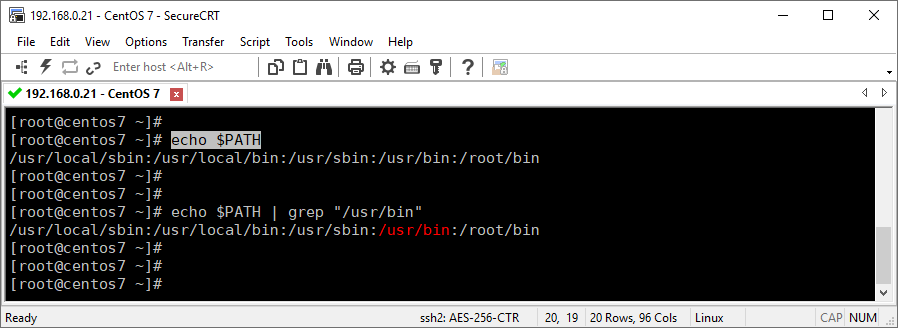What is “rsync”?
It is a useful Linux utility mostly used for copying files between folders, but it also has extra features that makes of it a powerful tool.
How to install “rsync” con CentOS 7?
The installation of “rsync” is really easy, either using the “root” account or another user with “sudo” privileges, you can use the following CLI command.
yum install rsync
The installation speed depends on the contracted Internet Speed but also depends on how close you are located to the repository containing the software, the following animations shows the whole installation process.

Installation log
[root@centos7 ~]# yum install rsync
Loaded plugins: fastestmirror
Determining fastest mirrors
* base: centos.itsbrasil.net
* extras: mirror.ci.ifes.edu.br
* updates: linorg.usp.br
base | 3.6 kB 00:00:00
extras | 2.9 kB 00:00:00
updates | 2.9 kB 00:00:00
(1/4): base/7/x86_64/group_gz | 165 kB 00:00:16
(2/4): extras/7/x86_64/primary_db | 159 kB 00:00:16
(3/4): base/7/x86_64/primary_db | 6.0 MB 00:00:17
(4/4): updates/7/x86_64/primary_db | 6.7 MB 00:00:21
Resolving Dependencies
--> Running transaction check
---> Package rsync.x86_64 0:3.1.2-6.el7_6.1 will be installed
--> Finished Dependency Resolution
Dependencies Resolved
================================================================================================
Package Arch Version Repository Size
================================================================================================
Installing:
rsync x86_64 3.1.2-6.el7_6.1 base 404 k
Transaction Summary
================================================================================================
Install 1 Package
Total download size: 404 k
Installed size: 815 k
Is this ok [y/d/N]: y
Downloading packages:
warning: /var/cache/yum/x86_64/7/base/packages/rsync-3.1.2-6.el7_6.1.x86_64.rpm: Header V3 RSA/SHA256 Signature, key ID f4a80eb5: NOKEY
Public key for rsync-3.1.2-6.el7_6.1.x86_64.rpm is not installed
rsync-3.1.2-6.el7_6.1.x86_64.rpm | 404 kB 00:00:15
Retrieving key from file:///etc/pki/rpm-gpg/RPM-GPG-KEY-CentOS-7
Importing GPG key 0xF4A80EB5:
Userid : "CentOS-7 Key (CentOS 7 Official Signing Key) <security@centos.org>"
Fingerprint: 6341 ab27 53d7 8a78 a7c2 7bb1 24c6 a8a7 f4a8 0eb5
Package : centos-release-7-7.1908.0.el7.centos.x86_64 (@anaconda)
From : /etc/pki/rpm-gpg/RPM-GPG-KEY-CentOS-7
Is this ok [y/N]: y
Running transaction check
Running transaction test
Transaction test succeeded
Running transaction
Installing : rsync-3.1.2-6.el7_6.1.x86_64 1/1
Verifying : rsync-3.1.2-6.el7_6.1.x86_64 1/1
Installed:
rsync.x86_64 0:3.1.2-6.el7_6.1
Complete!
How to use “rsync”
You can always take a look at the man page of every tool you install on your Linux, to learn about advances features, but in the case of “rsync” the following CLI shows the most commonly used function, it is copying files between folders.
rsync -options source destination
rsync man page
man rsync
rsync options summary
Here is a short summary of the options available in rsync. Please refer to the detailed description for a complete description.
-v, --verbose increase verbosity
--info=FLAGS fine-grained informational verbosity
--debug=FLAGS fine-grained debug verbosity
--msgs2stderr special output handling for debugging
-q, --quiet suppress non-error messages
--no-motd suppress daemon-mode MOTD (see caveat)
-c, --checksum skip based on checksum, not mod-time & size
-a, --archive archive mode; equals -rlptgoD (no -H,-A,-X)
--no-OPTION turn off an implied OPTION (e.g. --no-D)
-r, --recursive recurse into directories
-R, --relative use relative path names
--no-implied-dirs don't send implied dirs with --relative
-b, --backup make backups (see --suffix & --backup-dir)
--backup-dir=DIR make backups into hierarchy based in DIR
--suffix=SUFFIX backup suffix (default ~ w/o --backup-dir)
-u, --update skip files that are newer on the receiver
--inplace update destination files in-place
--append append data onto shorter files
--append-verify --append w/old data in file checksum
-d, --dirs transfer directories without recursing
-l, --links copy symlinks as symlinks
-L, --copy-links transform symlink into referent file/dir
--copy-unsafe-links only "unsafe" symlinks are transformed
--safe-links ignore symlinks that point outside the tree
--munge-links munge symlinks to make them safer
-k, --copy-dirlinks transform symlink to dir into referent dir
-K, --keep-dirlinks treat symlinked dir on receiver as dir
-H, --hard-links preserve hard links
-p, --perms preserve permissions
-E, --executability preserve executability
--chmod=CHMOD affect file and/or directory permissions
-A, --acls preserve ACLs (implies -p)
-X, --xattrs preserve extended attributes
-o, --owner preserve owner (super-user only)
-g, --group preserve group
--devices preserve device files (super-user only)
--copy-devices copy device contents as regular file
--specials preserve special files
-D same as --devices --specials
-t, --times preserve modification times
-O, --omit-dir-times omit directories from --times
-J, --omit-link-times omit symlinks from --times
--super receiver attempts super-user activities
--fake-super store/recover privileged attrs using xattrs
-S, --sparse handle sparse files efficiently
--preallocate allocate dest files before writing
-n, --dry-run perform a trial run with no changes made
-W, --whole-file copy files whole (w/o delta-xfer algorithm)
-x, --one-file-system don't cross filesystem boundaries
-B, --block-size=SIZE force a fixed checksum block-size
-e, --rsh=COMMAND specify the remote shell to use
--rsync-path=PROGRAM specify the rsync to run on remote machine
--existing skip creating new files on receiver
--ignore-existing skip updating files that exist on receiver
--remove-source-files sender removes synchronized files (non-dir)
--del an alias for --delete-during
--delete delete extraneous files from dest dirs
--delete-before receiver deletes before xfer, not during
--delete-during receiver deletes during the transfer
--delete-delay find deletions during, delete after
--delete-after receiver deletes after transfer, not during
--delete-excluded also delete excluded files from dest dirs
--ignore-missing-args ignore missing source args without error
--delete-missing-args delete missing source args from destination
--ignore-errors delete even if there are I/O errors
--force force deletion of dirs even if not empty
--max-delete=NUM don't delete more than NUM files
--max-size=SIZE don't transfer any file larger than SIZE
--min-size=SIZE don't transfer any file smaller than SIZE
--partial keep partially transferred files
--partial-dir=DIR put a partially transferred file into DIR
--delay-updates put all updated files into place at end
-m, --prune-empty-dirs prune empty directory chains from file-list
--numeric-ids don't map uid/gid values by user/group name
--usermap=STRING custom username mapping
--groupmap=STRING custom groupname mapping
--chown=USER:GROUP simple username/groupname mapping
--timeout=SECONDS set I/O timeout in seconds
--contimeout=SECONDS set daemon connection timeout in seconds
-I, --ignore-times don't skip files that match size and time
--size-only skip files that match in size
--modify-window=NUM compare mod-times with reduced accuracy
-T, --temp-dir=DIR create temporary files in directory DIR
-y, --fuzzy find similar file for basis if no dest file
--compare-dest=DIR also compare received files relative to DIR
--copy-dest=DIR ... and include copies of unchanged files
--link-dest=DIR hardlink to files in DIR when unchanged
-z, --compress compress file data during the transfer
--compress-level=NUM explicitly set compression level
--skip-compress=LIST skip compressing files with suffix in LIST
-C, --cvs-exclude auto-ignore files in the same way CVS does
-f, --filter=RULE add a file-filtering RULE
-F same as --filter='dir-merge /.rsync-filter'
repeated: --filter='- .rsync-filter'
--exclude=PATTERN exclude files matching PATTERN
--exclude-from=FILE read exclude patterns from FILE
--include=PATTERN don't exclude files matching PATTERN
--include-from=FILE read include patterns from FILE
--files-from=FILE read list of source-file names from FILE
-0, --from0 all *from/filter files are delimited by 0s
-s, --protect-args no space-splitting; wildcard chars only
--address=ADDRESS bind address for outgoing socket to daemon
--port=PORT specify double-colon alternate port number
--sockopts=OPTIONS specify custom TCP options
--blocking-io use blocking I/O for the remote shell
--outbuf=N|L|B set out buffering to None, Line, or Block
--stats give some file-transfer stats
-8, --8-bit-output leave high-bit chars unescaped in output
-h, --human-readable output numbers in a human-readable format
--progress show progress during transfer
-P same as --partial --progress
-i, --itemize-changes output a change-summary for all updates
-M, --remote-option=OPTION send OPTION to the remote side only
--out-format=FORMAT output updates using the specified FORMAT
--log-file=FILE log what we're doing to the specified FILE
--log-file-format=FMT log updates using the specified FMT
--password-file=FILE read daemon-access password from FILE
--list-only list the files instead of copying them
--bwlimit=RATE limit socket I/O bandwidth
--write-batch=FILE write a batched update to FILE
--only-write-batch=FILE like --write-batch but w/o updating dest
--read-batch=FILE read a batched update from FILE
--protocol=NUM force an older protocol version to be used
--iconv=CONVERT_SPEC request charset conversion of filenames
--checksum-seed=NUM set block/file checksum seed (advanced)
-4, --ipv4 prefer IPv4
-6, --ipv6 prefer IPv6
--version print version number
(-h) --help show this help (see below for -h comment)
-v, –verbose
This option increases the amount of information you are given during the transfer, by default, rsync works silently. A single -v will give you information about what files are being transferred and a brief summary at the end.
WordPress and rsync
A good use case for “rsync” could be when installing WordPress, let’s say you’ve downloaded the latest WordPress version from the official website and after decompressing the file into your home directory, now you have to copy them to their final destination in that case you can use “rsync” as follow:
rsync -avP ~/wordpress/ /var/www/html/
The destination folder of the above command applies to cases where Apache is not configured to use Virtual Hosts, if you want to learn about Apache and Virtual Host you can take a look at this article.
Where was “rsync” installed?
Aren’t you curious about where in your system was “rsync” installed, if so here you are a few CLI command which can assist you.
whereis rsync
which rsync
Places where executable code lives
The preceding tools “whereis” and “which” will show you the path where the executable files end up after the installation process, these folders are also mapped in the environmental variable $PATH for the system to know that these files can be executed from anywhere.
echo $PATH
$PATH Environmental Variable
$PATH is an Environment Variable used to specify a set of directories where executable programs are located, in general either for Windows, Linux or Mac, each executing process or user session has its own PATH setting.
See all the files installed
If you want to know all the files that have been installed by a particular YUM package, then you can use one of the “yum utils” tools called “repoquery”.
repoquery --list rsync
/etc/rsyncd.conf
/etc/sysconfig/rsyncd
/usr/bin/rsync
/usr/lib/systemd/system/rsyncd.service
/usr/lib/systemd/system/rsyncd.socket
/usr/lib/systemd/system/rsyncd@.service
/usr/share/doc/rsync-3.1.2
/usr/share/doc/rsync-3.1.2/COPYING
/usr/share/doc/rsync-3.1.2/NEWS
/usr/share/doc/rsync-3.1.2/OLDNEWS
/usr/share/doc/rsync-3.1.2/README
/usr/share/doc/rsync-3.1.2/support
/usr/share/doc/rsync-3.1.2/support/Makefile
/usr/share/doc/rsync-3.1.2/support/atomic-rsync
/usr/share/doc/rsync-3.1.2/support/cvs2includes
/usr/share/doc/rsync-3.1.2/support/deny-rsync
/usr/share/doc/rsync-3.1.2/support/file-attr-restore
/usr/share/doc/rsync-3.1.2/support/files-to-excludes
/usr/share/doc/rsync-3.1.2/support/git-set-file-times
/usr/share/doc/rsync-3.1.2/support/instant-rsyncd
/usr/share/doc/rsync-3.1.2/support/logfilter
/usr/share/doc/rsync-3.1.2/support/lsh
/usr/share/doc/rsync-3.1.2/support/lsh.sh
/usr/share/doc/rsync-3.1.2/support/mapfrom
/usr/share/doc/rsync-3.1.2/support/mapto
/usr/share/doc/rsync-3.1.2/support/mnt-excl
/usr/share/doc/rsync-3.1.2/support/munge-symlinks
/usr/share/doc/rsync-3.1.2/support/rrsync
/usr/share/doc/rsync-3.1.2/support/rsync-no-vanished
/usr/share/doc/rsync-3.1.2/support/rsync-slash-strip
/usr/share/doc/rsync-3.1.2/support/rsyncstats
/usr/share/doc/rsync-3.1.2/support/savetransfer.c
/usr/share/doc/rsync-3.1.2/tech_report.tex
/usr/share/man/man1/rsync.1.gz
/usr/share/man/man5/rsyncd.conf.5.gz
As you can see in the above output, in Linux most programs don’t usually end up in a single directory, but in different ones instead (executables, configuration files, log files, documentation, etc.) are scattered through the filesystem.