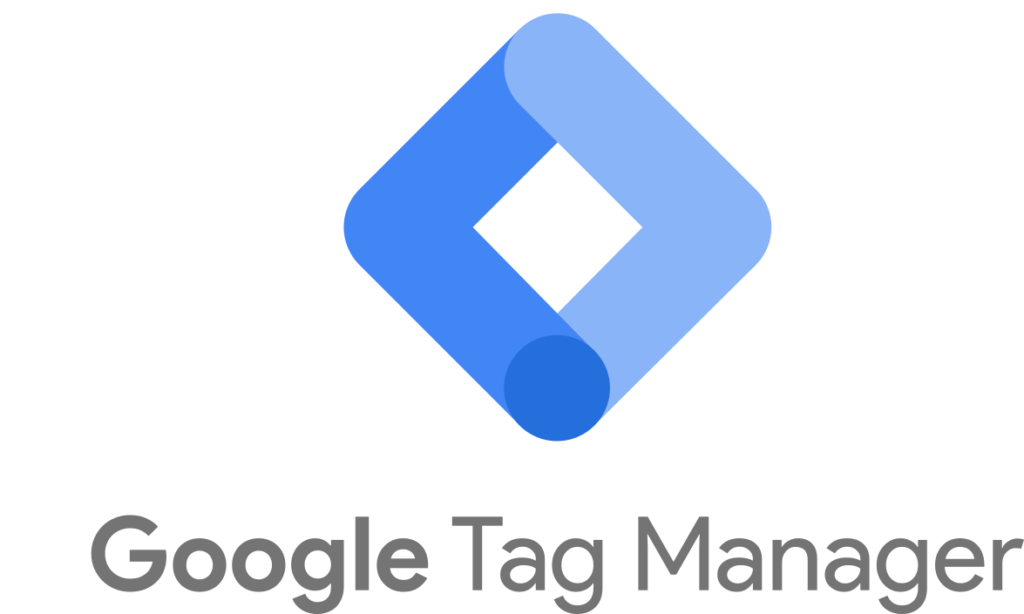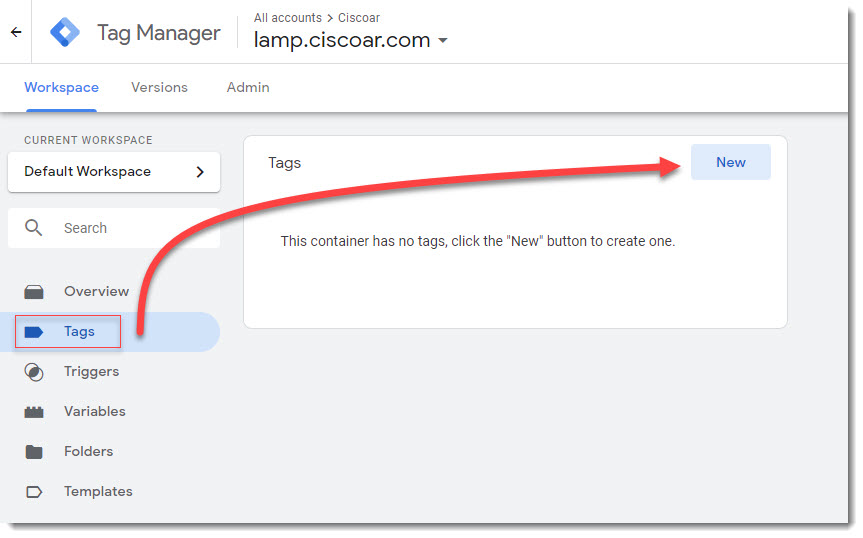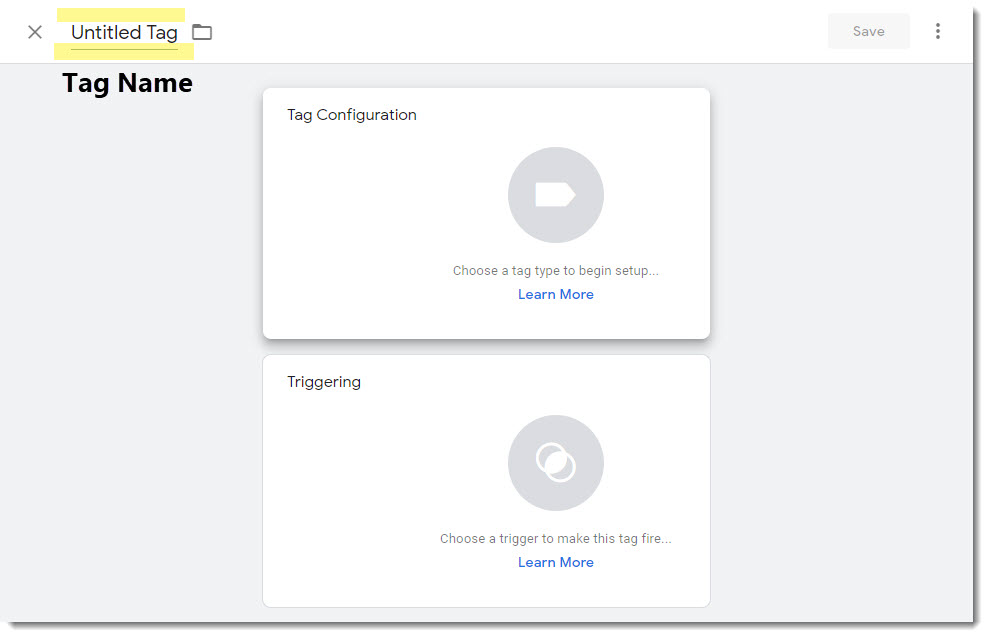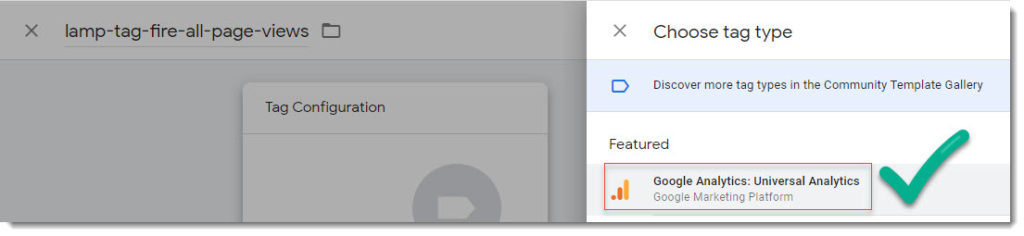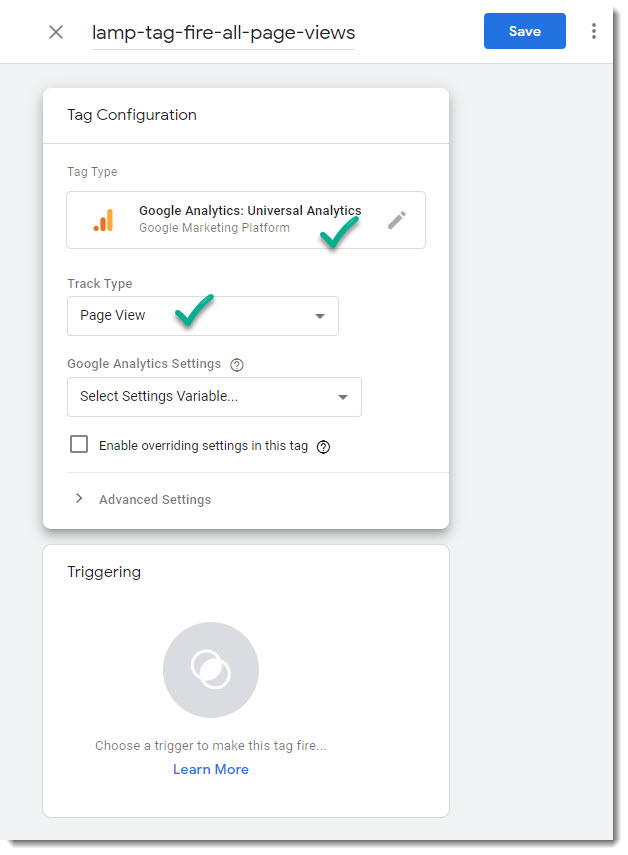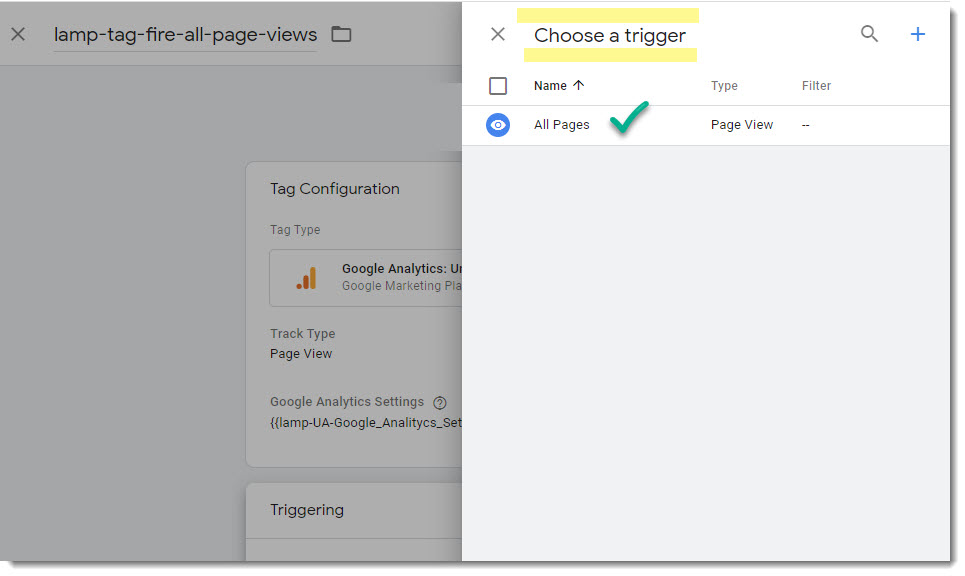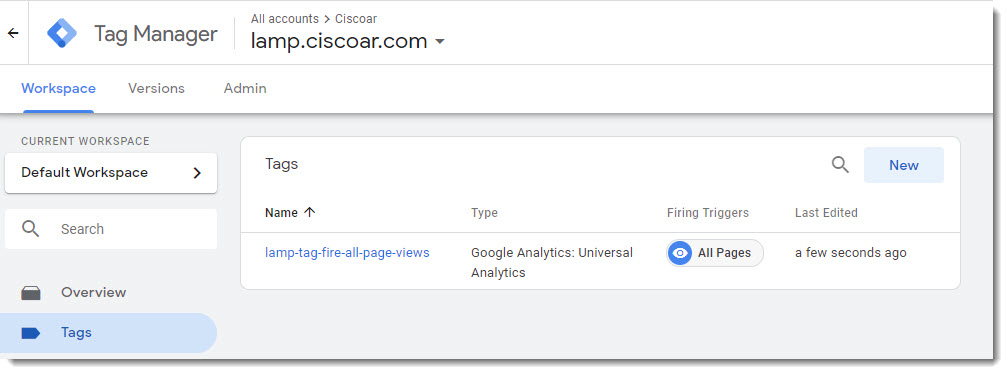How to create your GTM first tag?
The first tag every website needs is one that listen to Page Views, fortunately this first tag is the easiest one to be created, because GTM has almost everything already in place, the only things you must chose are the TAG Name and the Google Analytics Tracking ID number of the property you want to work with, see screenshots below.
Creating Page Views Tag
There is one prerequisite before you being able to create the first TAG, you must create a User Defined variable containing the Google Analytics Tracking ID number of your property, take a look at this article to learn how you can complete that task.
Step 1 – Go to TAG and select New
Step 2 – Tag Name
Step 3 – Tag type
Step 4 – Track Type (Page View)
Step 5 – Select Variable
This variable has to be manually created, take a look at this article to see how to create the variable.
Step 5 – Add trigger (All Pages)
Step 6 – First TAG of the list
Tag configuration completed
That’s it your first tag has been successfully created, you can now use the GTM “Preview” tool see if this tag is fired every time you access one page of your website, we’re going to cover this in a further article, stay tune.
Where to go next?
Take a look at the following articles to learn more about Google Tag Manager (GTM) and the GTM Preview Tool.