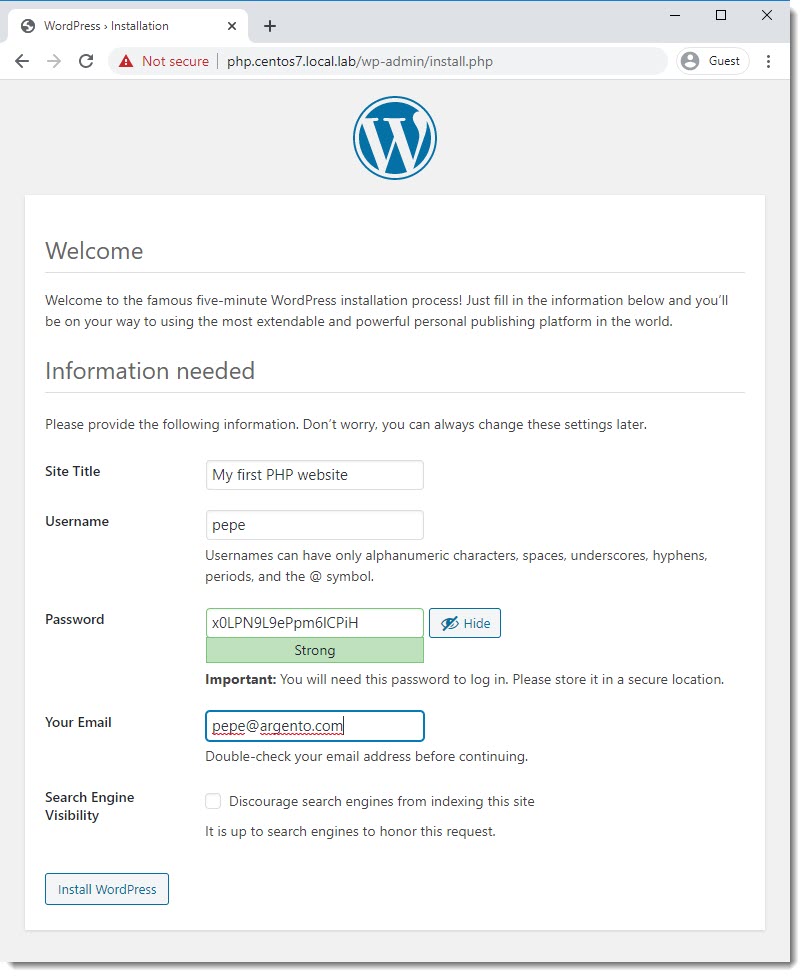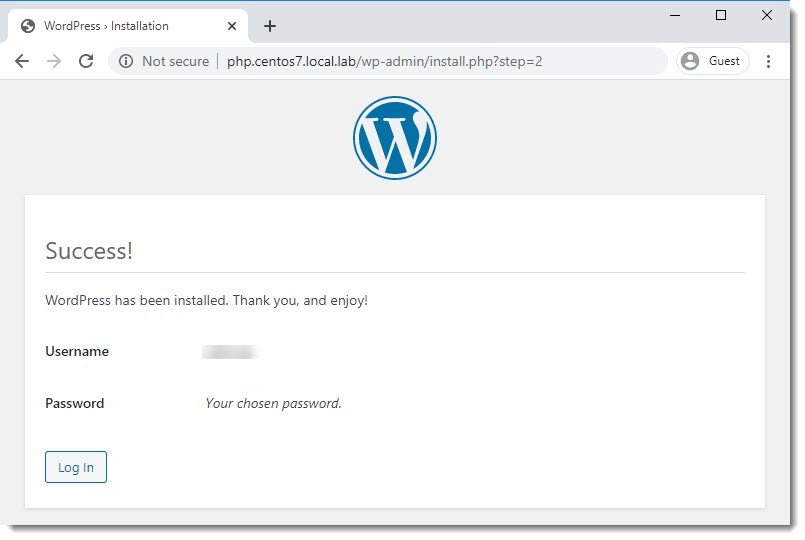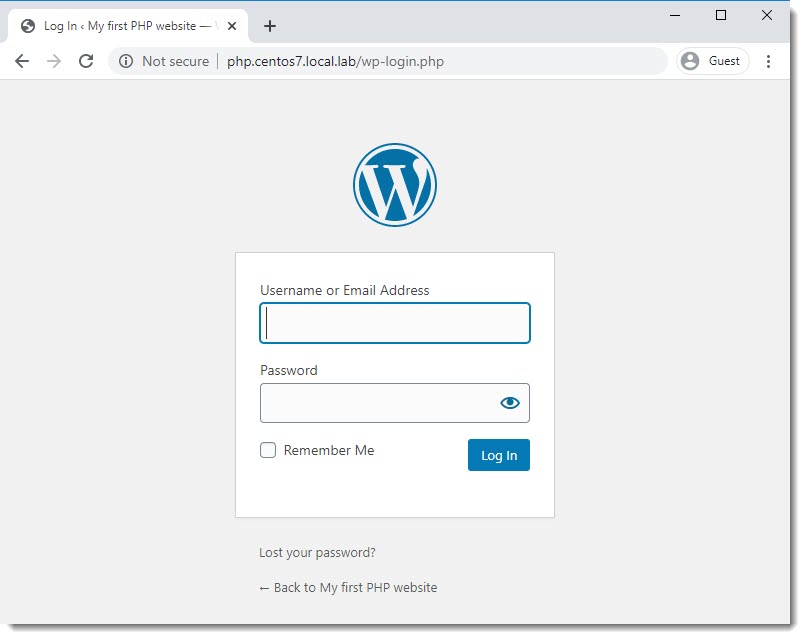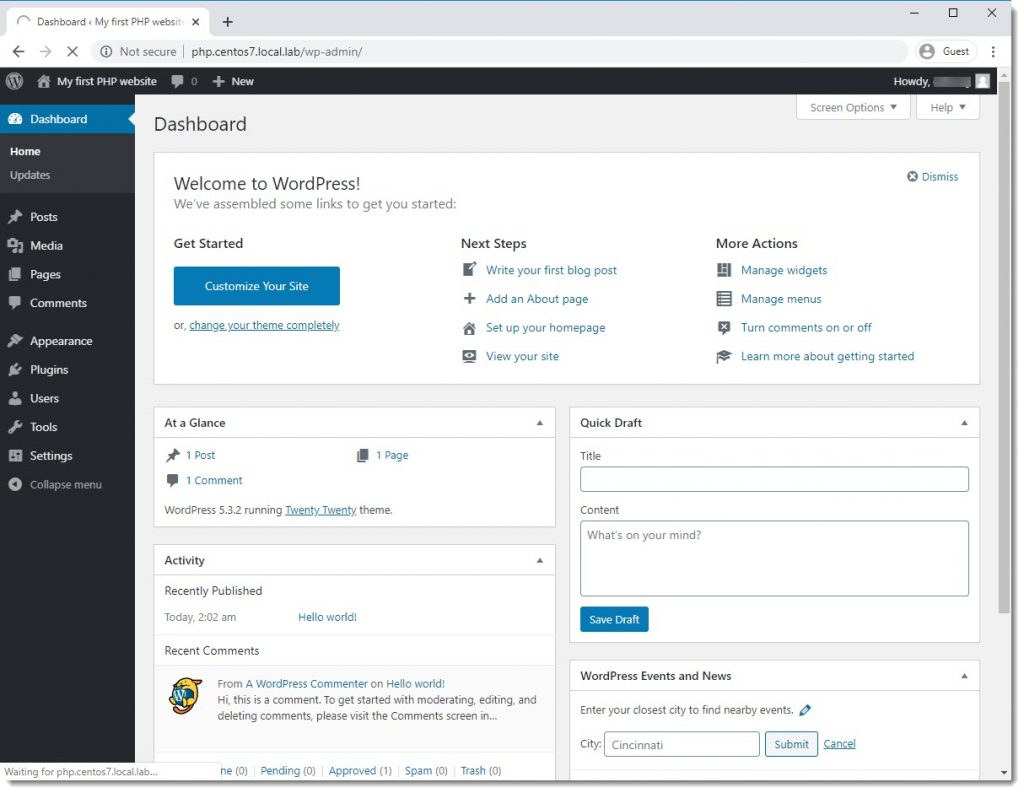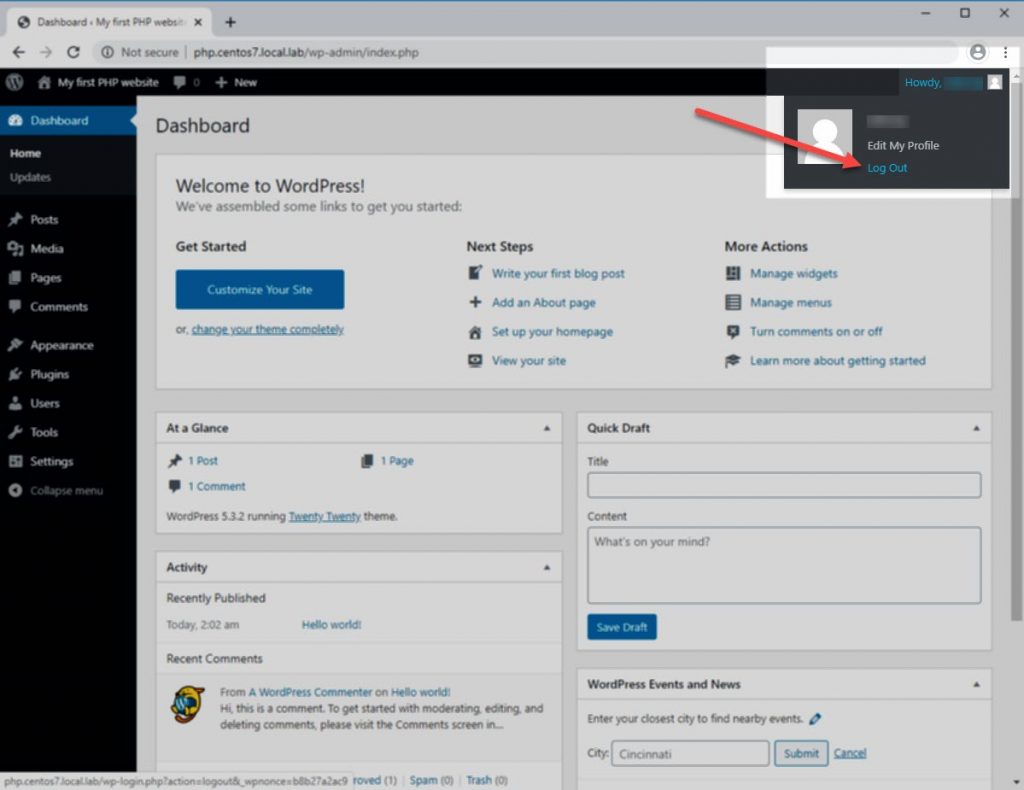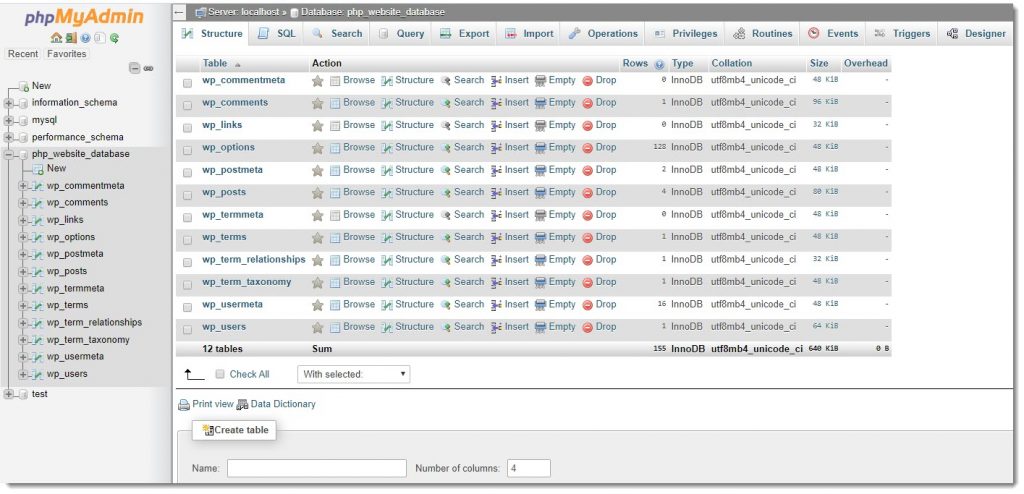WordPress initial settings
The last time we used our preferred web browser to verify that Apache did recognize our recently created Virtual Host we were able to see the test page called “index.html“, this time we should get to the wordpress initial configuration page, that will be shown only once and after that we will see the home page of our website.
If you’ve configured DNS to resolve your website’s name, you can use the website domain name, otherwise do not worry you can also put the IP Address and will be redirected to same place.
Give the installer a few seconds and you will be redirected to the welcome page, see below:
After clicking “Log in” you will be redirected to the well known WordPress login, see below:
Congratulations and welcome to the amazing “WordPress” world.
WordPress dashboard
The image below shows the WordPress dashboard, the place where all the action will happen from now on, from selecting/installing your preferred theme to installing the most useful plug-in, all of that and much more will be done here.
How to log out?
See the image below to know how to log out from WordPress dashboard.
WordPress database update
If you open phpMyAdmin now you will see that the database recently created to be used by WordPress was automatically populated, see screenshot below.