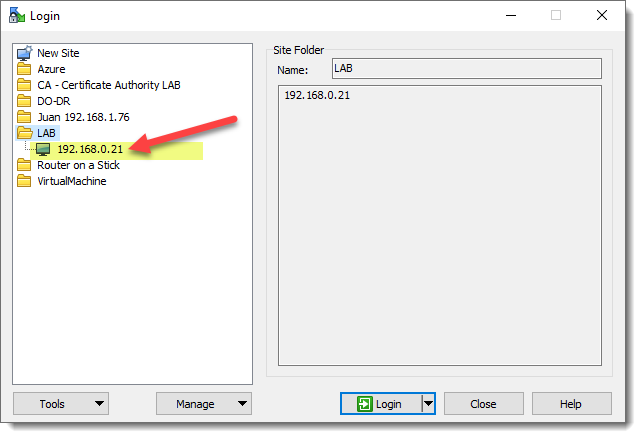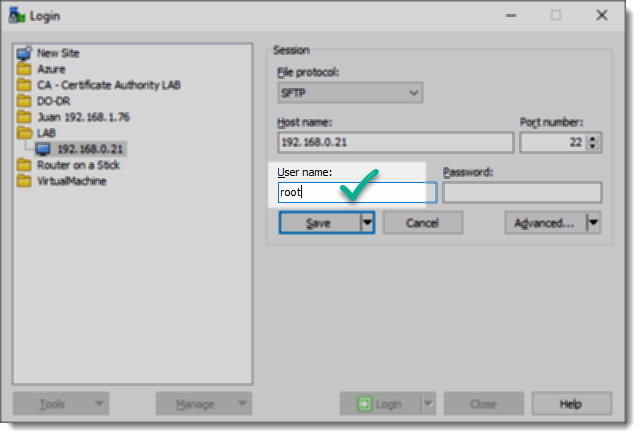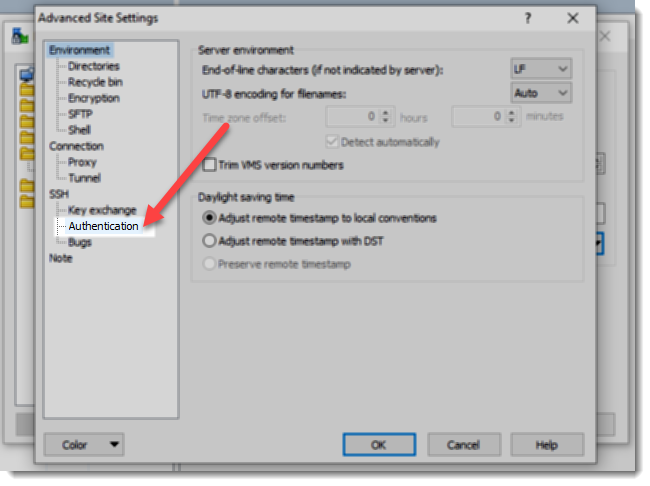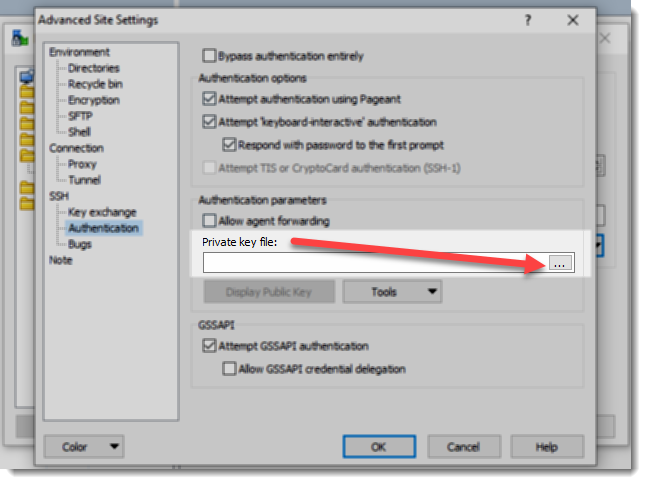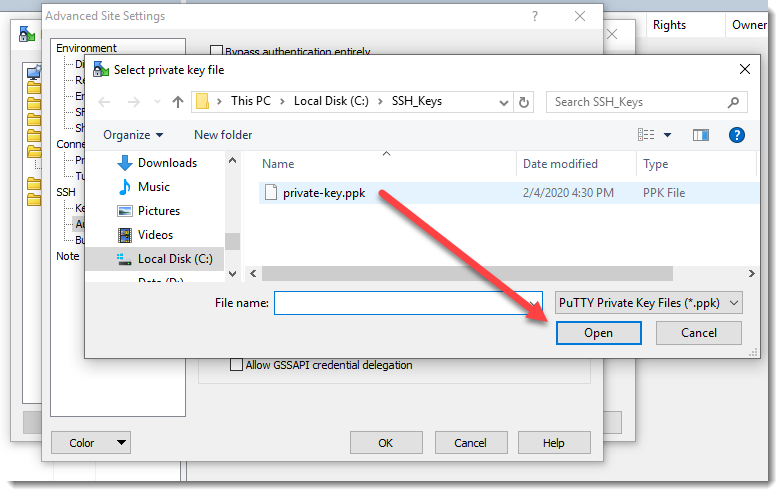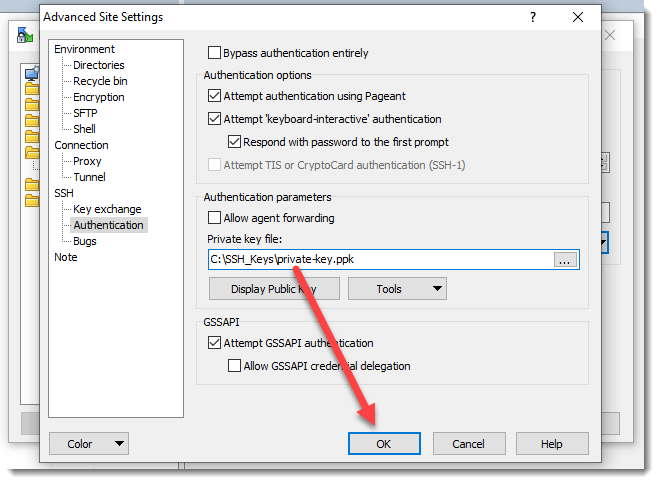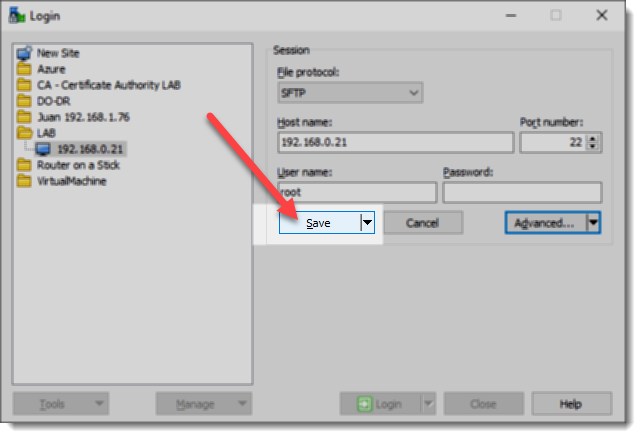Mapping the Private SSH Key to a WinSCP session
This is the last step before being able to login into your remote server, using the Public Key authentication method, mapping the Private SSH Key to a WinSCP session is also quite straightforward.
How to map Private SSH Key on WinSCP
The following animation shows the steps you must take in order to map the private SSH key to an existent WinSCP session, the process is exactly the same when you are creating a brand new WinSCP session.
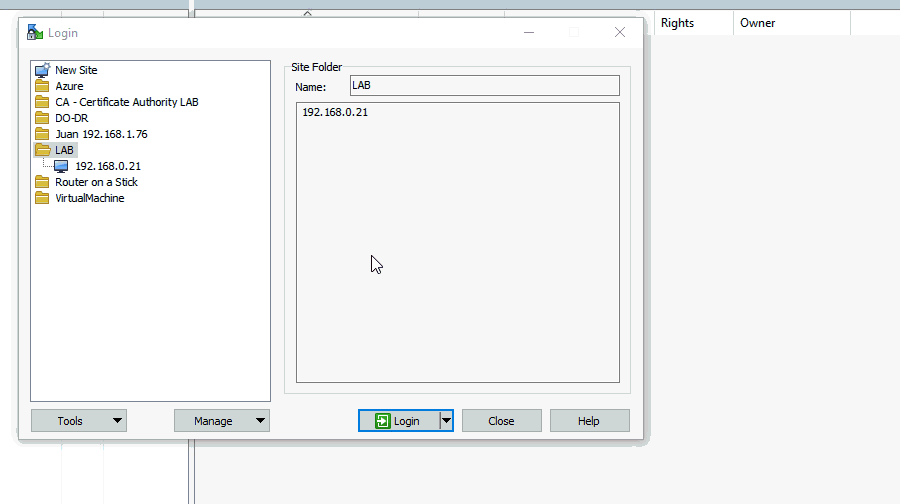
Step by step screenshots
As usual we’re including each and every screenshot for you to see the taken steps in more detail.
Where to go next?
It is time to celebrate, don’t you think? None of the several steps done to be able to start using the Public Key Authentication method were complex things to do, anyway if you have reach this point then you are ready to connect to your remote device opening your recently modified WinSCP session, you switched from password authentication method to a more secure and the industry standard, yes! it really is time to celebrate.