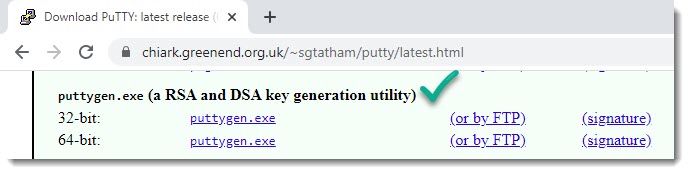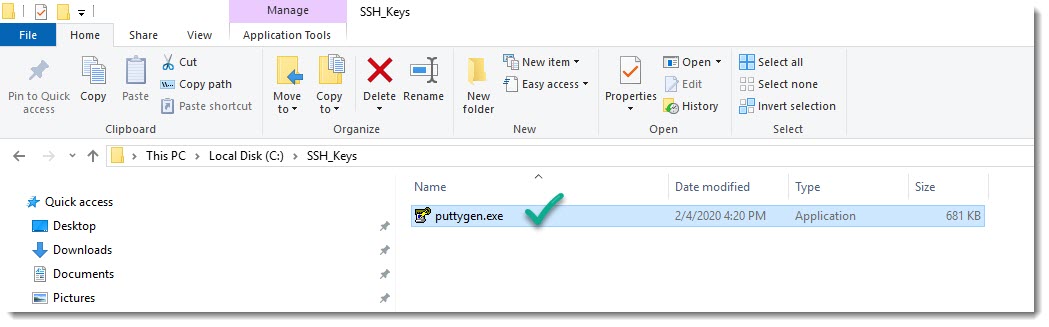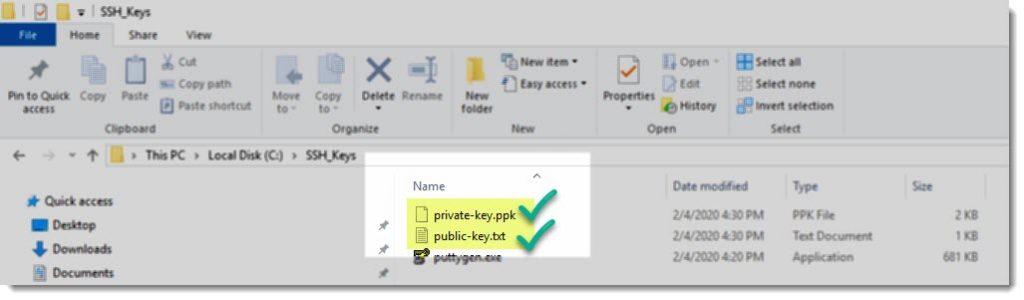Why Putty?
We’ve already learnt how to generate the pair of SSH keys on SecureCRT, now it is the turn of Putty, even though we don’t use it on our articles I understand it actually is the most commonly used terminal emulator.
Putty vs Puttygen
I don’t think I have to explain what is Putty, instead I’m going to talk about its closest cousin “puttygen”, a separate piece of software used to generate SSH keys on Windows systems.
Where to download Puttygen?
Puttygen is also available for free and it can be downloaded from the same website you can download “Putty”, scroll down through the page until you see the two versions, 32 and 64bit, the one to be chosen depends on your OS.
https://www.chiark.greenend.org.uk/~sgtatham/putty/latest.html
The image below shows the puttygen executable saved into a computer’s folder.
How to generate SSH Keys with Puttygen
The follow animation shows how easy is to generate the pair of SSH keys using the tool “puttygen”.
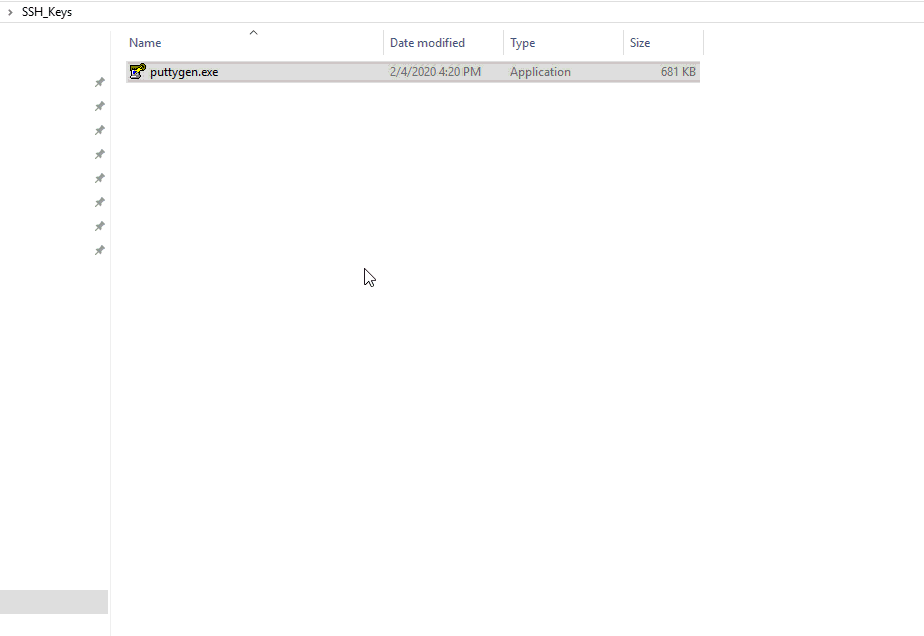
How to save SSH keys
Once the generation process is done and the passphrase was completed you can save both SSH keys in your computer making sure you remember where they have been saved to be able to come back later to make use of them at the moment of the creation of a new SSH session, where you want to authenticate using SSH keys.
SSH keys have been generated
Where to go next?
Now that you have the SSH keys it’s time to start using them, in order to achieve that goal you must complete the following two steps, only once, only the first time, after that you can just open the session as usual and after entering the “passphrase” you’ll logged into your remote device in no time.