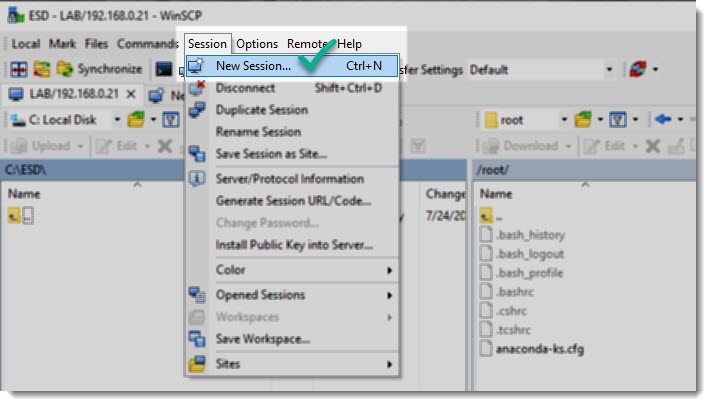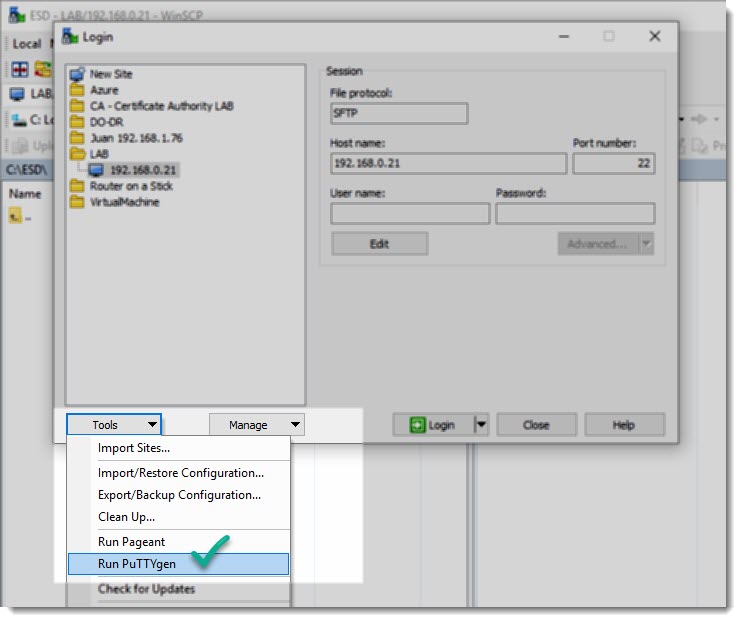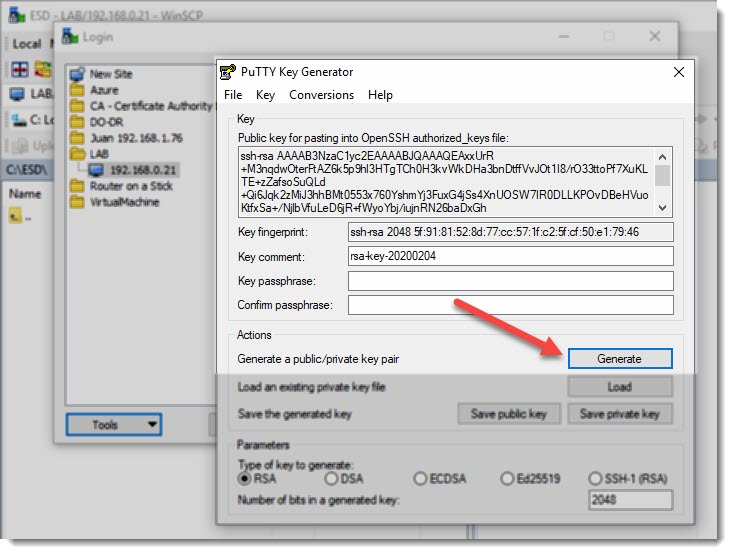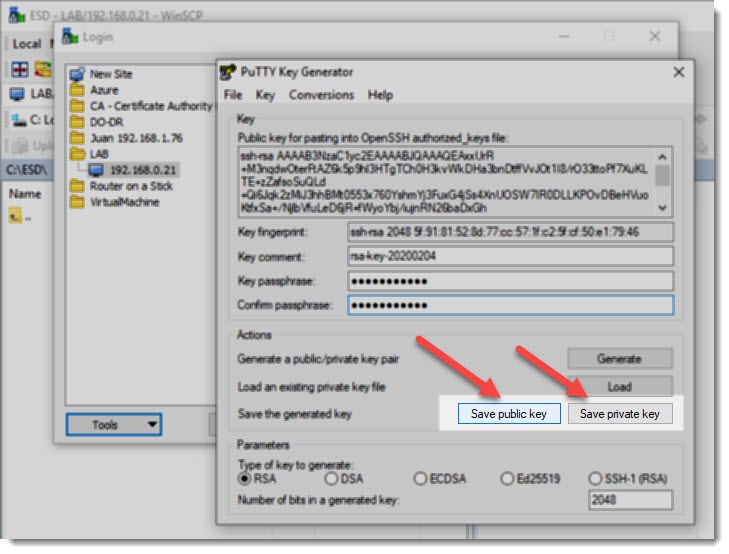WinSCP SFTP client
WinSCP is a popular SFTP client and FTP client for Microsoft Windows! The perfect tool to copy files between a local computer and remote servers using FTP, FTPS, SCP, SFTP, WebDAV or S3 file transfer protocols, we’ve covered WinSCP in this article.
WinSCP comes with puttygen
Having learnt how to generate SSH keys on SecureCRT and also Putty, it is now the turn of WinSCP, and because WinSCP comes with “puttygen” included between its tools, half of the job is already done.
How to open puttygen?
The following animation shows the steps you must follow to open “puttygen” from WinSCP.
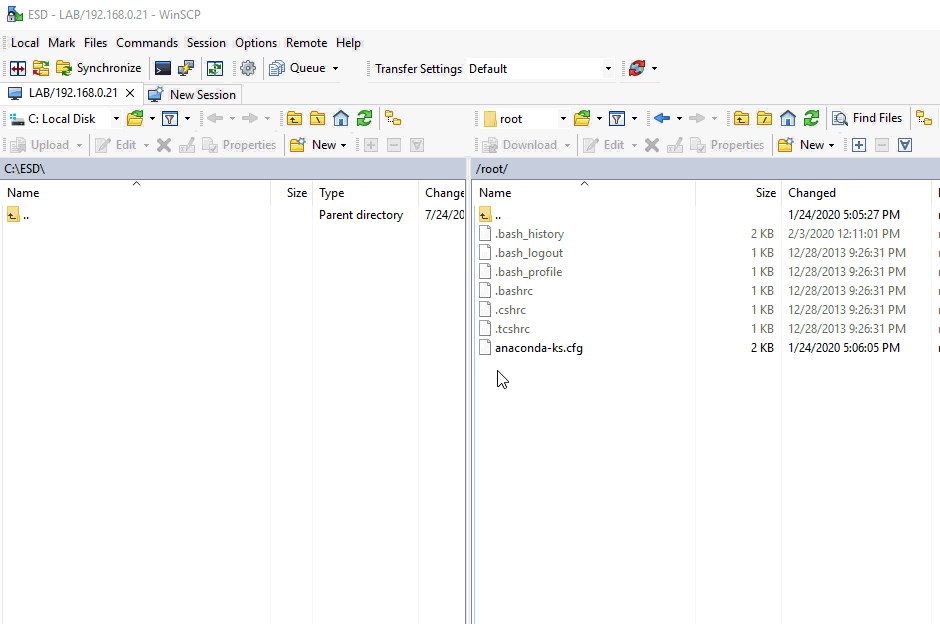
Step by step screenshots
And for those of you who prefer to see each step in detail, here you are the screenshots.
Where to go next?
Now that you have the SSH keys it’s time to start using them, in order to achieve that goal you must complete the following two steps, only once, only the first time, after that you can just open the session as usual and after entering the “passphrase” you’ll logged into your remote device in no time.