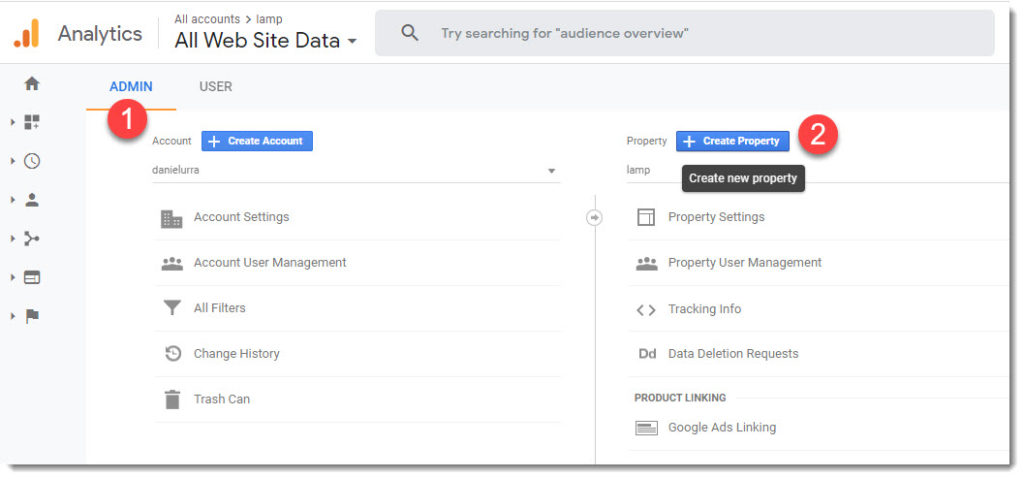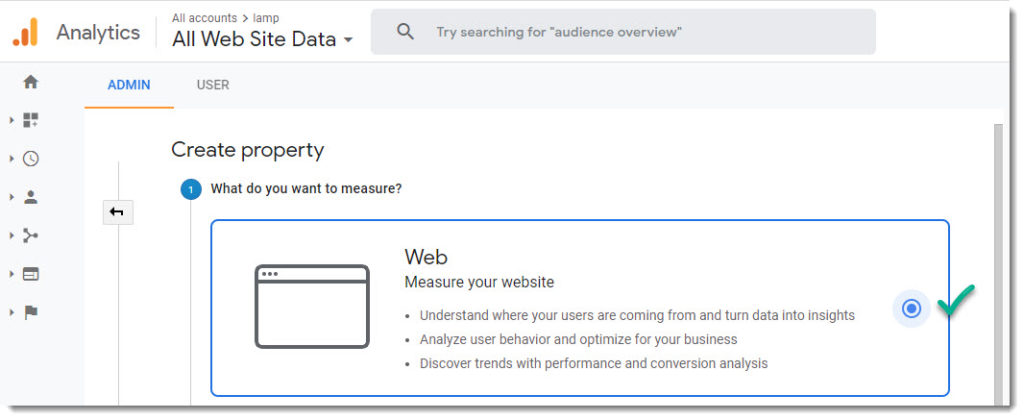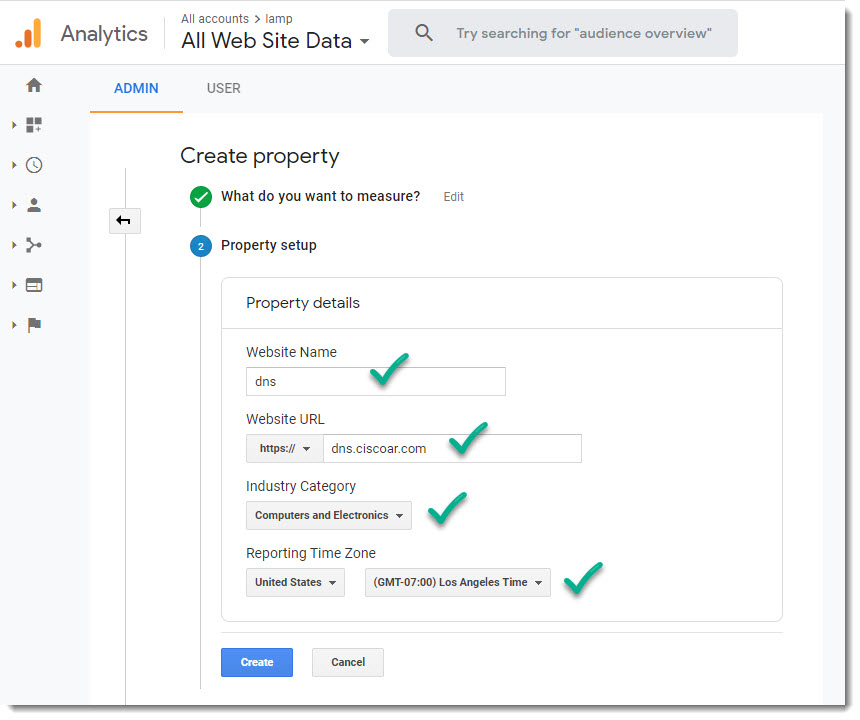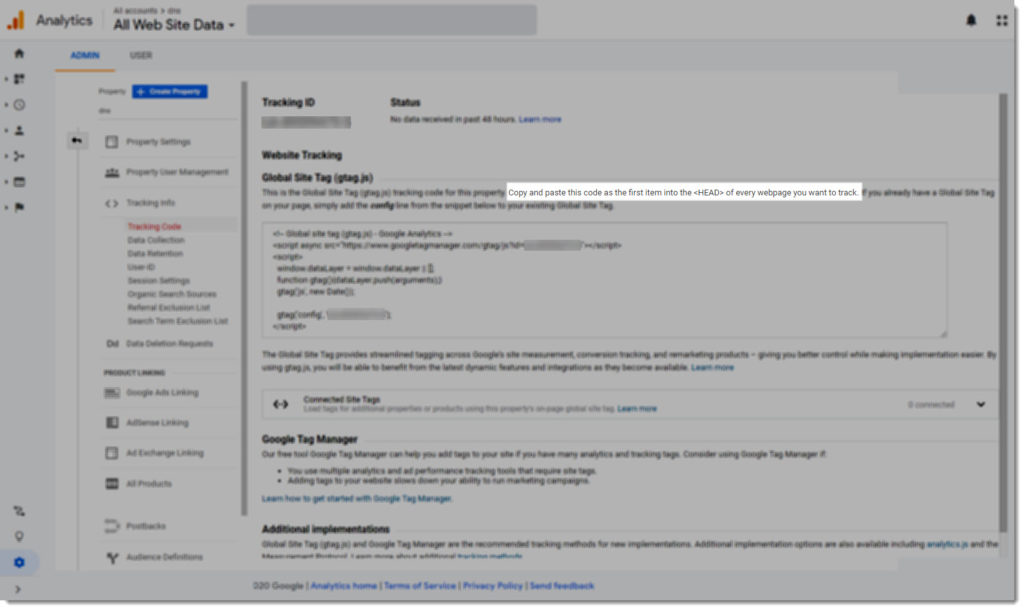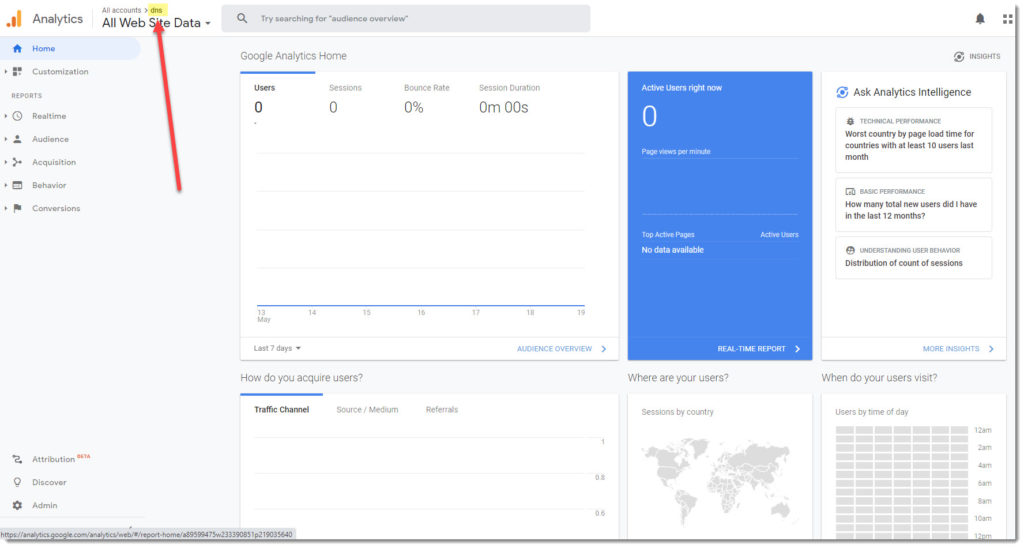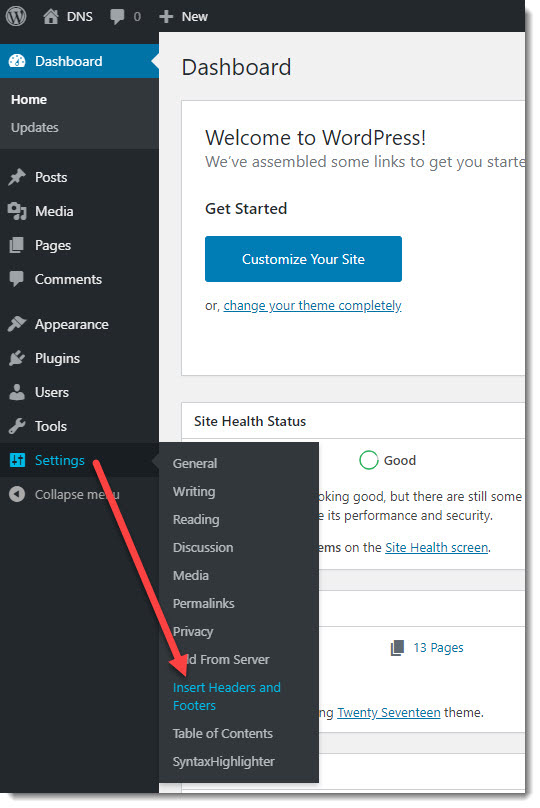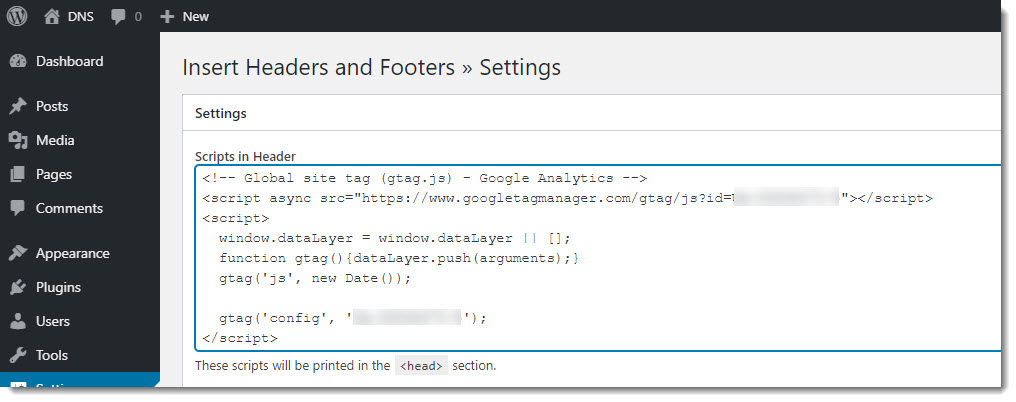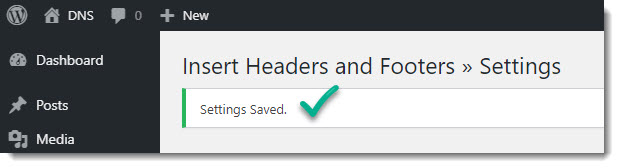Contents
hide
Creating a new Google Analytics Property
In our particular example we’re going to create a new Google Analytics Property to be used on one of the subdomains of the website, we’ll also cover the necessary steps you must follow in order to get the Google Analytics code ready to be used in all the pages of your website, see screenshots below.
Step 1 – Go to Admin then create new Property
Step 2 – Select what do you want to measure
Step 3 – Property details
Step 4 – Tracking ID and snippet code
Step 5 – Property successfully created
Step 7 – Google Analytics code in Header
Step 8 – Settings saved
Google Analytics configuration complete
That’s it, that’s all you must do, once all the above steps are done you just need to wait for your website to generate traffic, usually between 24-48 hs, the longer you wait the more data will be available for analysis, congratulations! Job well done!