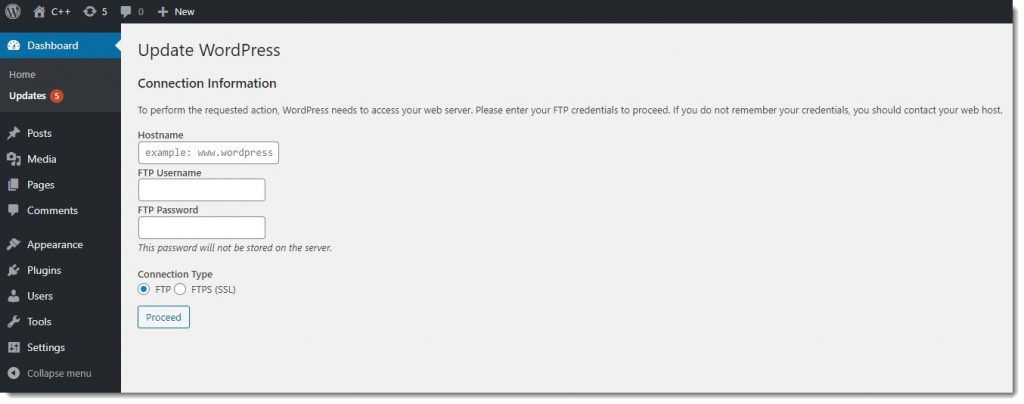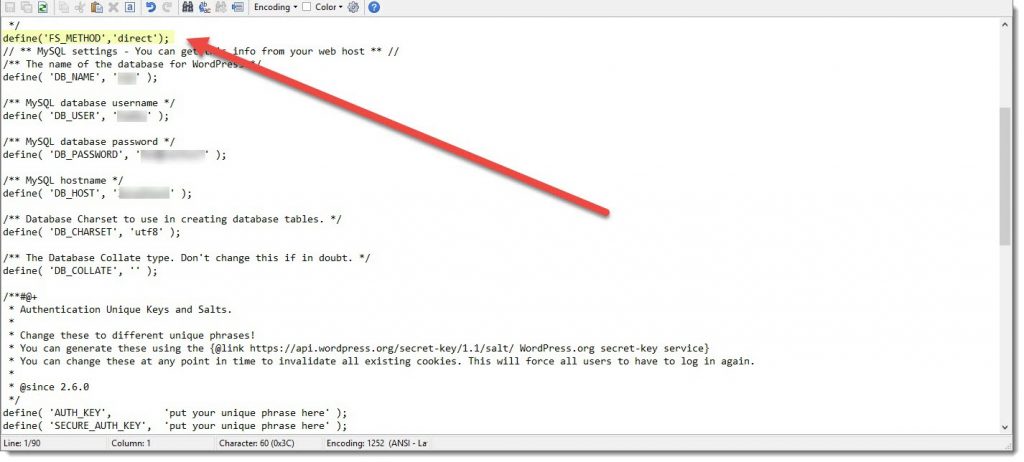How to update WordPress
Updating WordPress really is an easy task, each time a new WordPress version is released you’ll be notified on the backend dashboard, the only thing you must do is to just click on that notification and the installation will be done completely automatically, see below animation.
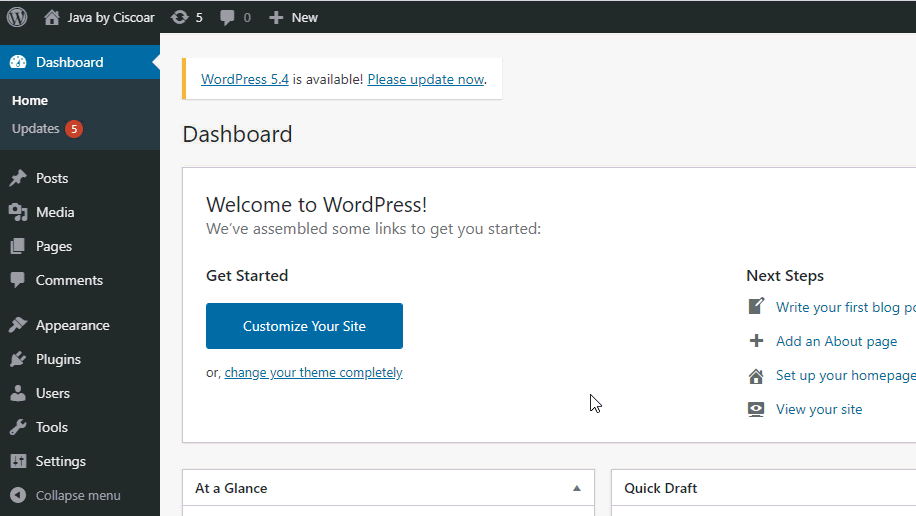
WordPress update common error
Updating WordPress automatically could bring some security concerns, and because of that WordPress has a mechanism to detect if your website is at risk, mostly when working on shared hosting environments, time to time that mechanism produces false positives and you’ll be prompted to the following message.
“Please enter your FTP credentials to proceed”
WordPress files ownership and permissions
The first thing you’ll have to do is to make sure that ownership and permissions are properly configured, see this article to learn how to set them correctly.
WordPress SELinux settings
If your system makes use of SELinux one additional step is needed, and it has to do with configuring the context accordingly, see this article to learn how to set SELinux for WordPress.
WordPress Files System access method
And Finally, you can temporarily add FS_METHOD = ‘direct’ to your wp-config.php file, do not forget to remove this once the update was done, to avoid any possible security vulnerability that this change may cause, see the image below.
FS_METHOD = 'direct';You can take a look at this article for a deep dive into this particular subject.